Trello is a flexible, surprisingly powerful productivity tool. We think it’s a great way to visualise and plan a team’s work.
Trello lets you create boards. Each board can have as many lists as you like, named whatever you want. You can add cards to each list. Cards can be re-ordered, dragged between lists and can hold different kinds of info.
And that’s it! Trello’s core features are very simple. You can probably learn how to use it in half an hour.
Making a kanban board
We love Trello because it’s flexible. Lots of productivity tools mandate a particular way of working, which can be a hassle. It’s easy to customise the way you use Trello to suit a particular project or team.
When we use Trello, we’re normally creating kanban boards. These are a great way to visualise the work that a team has in progress.
On a kanban board, each card represents a small piece of work, which we’ll organise into lists like:
- To do (or backlog)
- Doing
- Done
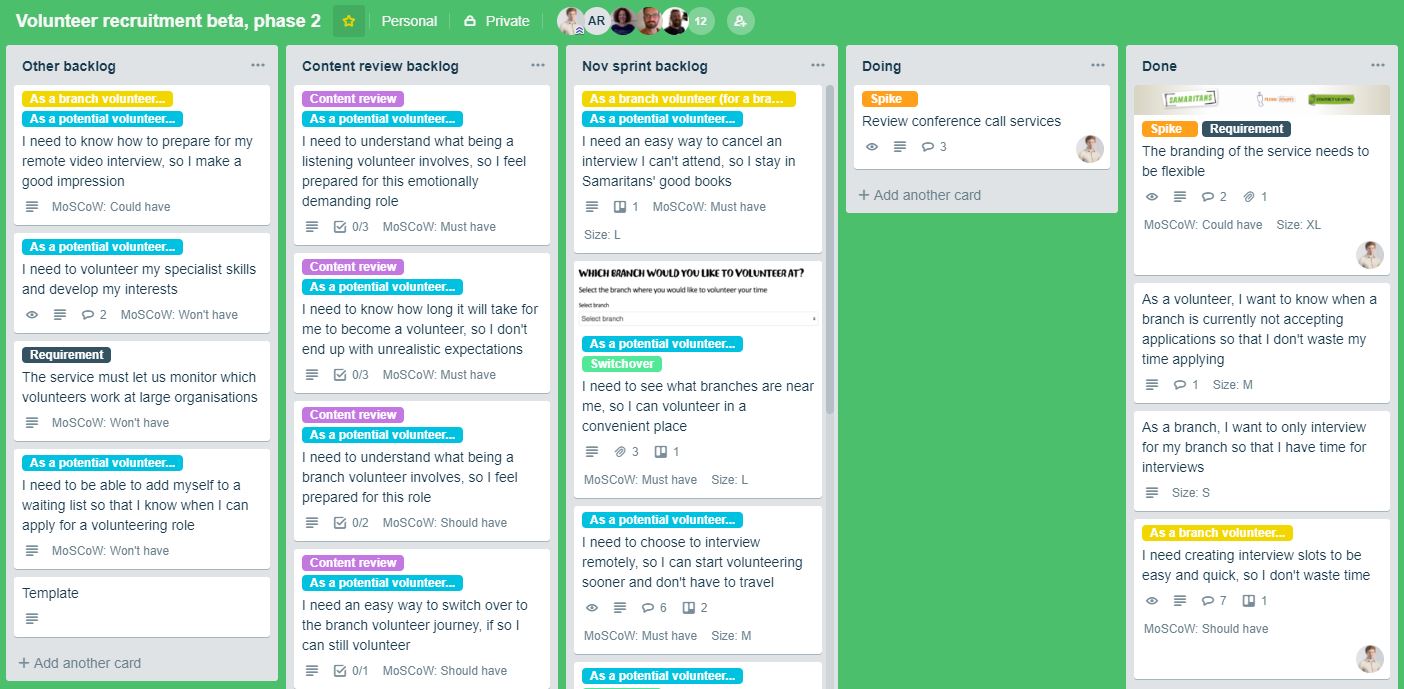
We move cards through the lists as we work on them. Sometimes, we’ll also have more specialised lists like:
- Needs research
- Ready for review
- Ready for agency to build
- Blocked
The lists you need depend on your situation, and should be tailored to fit the way your team works.
Cards should be small and self-contained
Kanban boards are most useful when each card is small and self-contained, and does not rely on any other work in order to be completed (has no external dependencies).
Cards can then move swiftly through the lists, and don’t sit in the “doing” list for weeks. That’s better for team morale and gives you a more precise idea of what a team is actually up to at a given moment.
A good rule of thumb is to split any card that will take more than a week to complete down into smaller cards.
Cards should only move forwards
Cards should only go from “to do” to “doing”, and from “doing” to “done”: never backwards. After all, we can’t turn back time, and we don’t want to conceal any work that’s already begun.
If you find that you need to drag a card back out of “doing” and into the “to do” list, it’s probably worth breaking it down into smaller pieces of work.
Useful add-ons
Trello has a large ecosystem of “power-ups” that add additional functionality. We often use:
- Custom fields to show extra data like how big a particular piece of work is relative to others
- Card numbers gives unique ID numbers to each card, and are great when synchronising a Trello board to a real, physical board on a wall somewhere
- Card aging makes cards that haven’t been touched in a while go translucent, drawing attention to them
We also use browser add-ons to make some of our larger boards more managable:
- Collapsible lists allows individual lists on a board to be shrunk down, minimising distractions
Tools shouldn’t control how you work
Teams work in different ways, and that’s okay.
Simple, flexible tools like Trello don’t force teams to work in a single way, and that’s why we recommend them.
Further reading
- How we use Trello on the GOV.UK Publishing Platform team
- What is kanban?
- A simple guide to using kanban with Trello
If you found this useful, why not share it with someone?